Great Generate - Exam Builder
Exam builder Landing Page
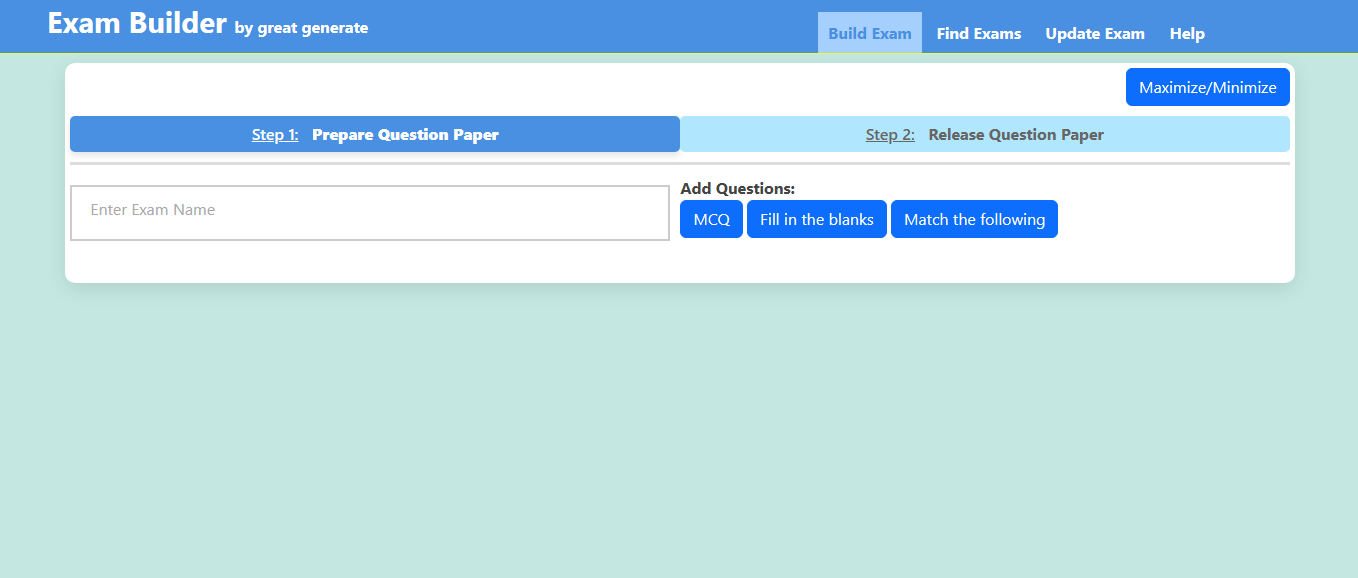
- This is the Exam Builder landing page.
- You can prepare question paper from here.
- You can find questions types like:
- MCQ (Multiple Chooice Questions).
- Fill in the blanks.
- Match the following.
- Click on those types to add questions.
Set Exam title/name
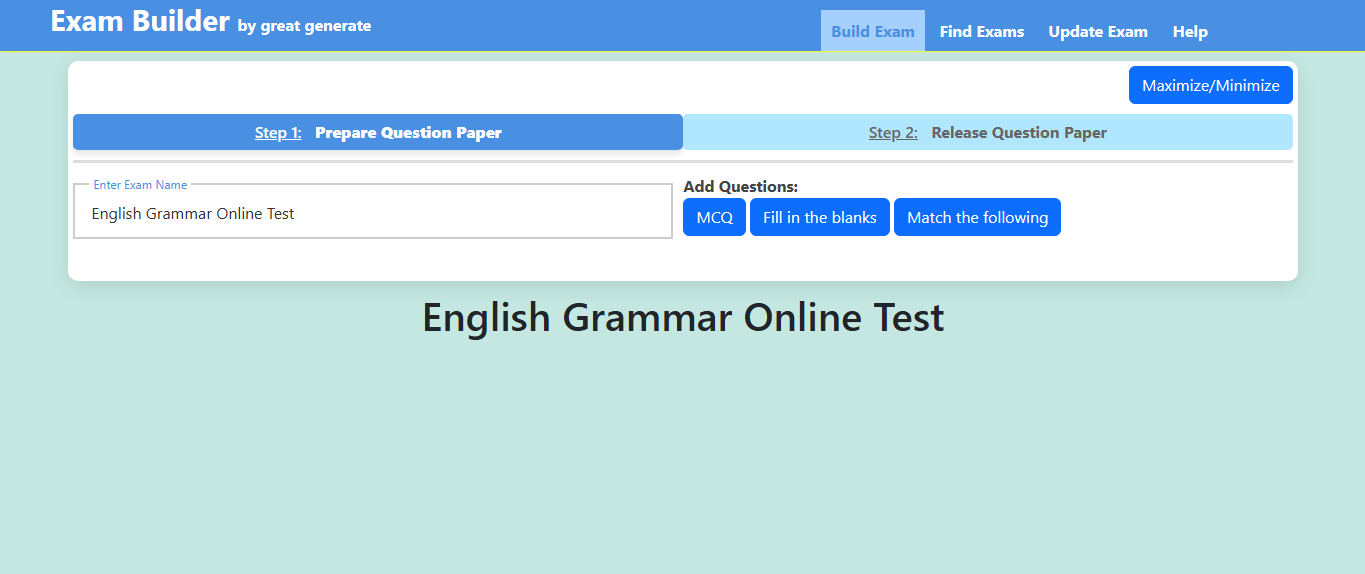
- Enter the Exam title/name in the text field.
- The entered exam name will be displayed as it title.
MCQ (Multiple Choose Question)

- Click on MCQ button.
- You can see MCQ Panel.
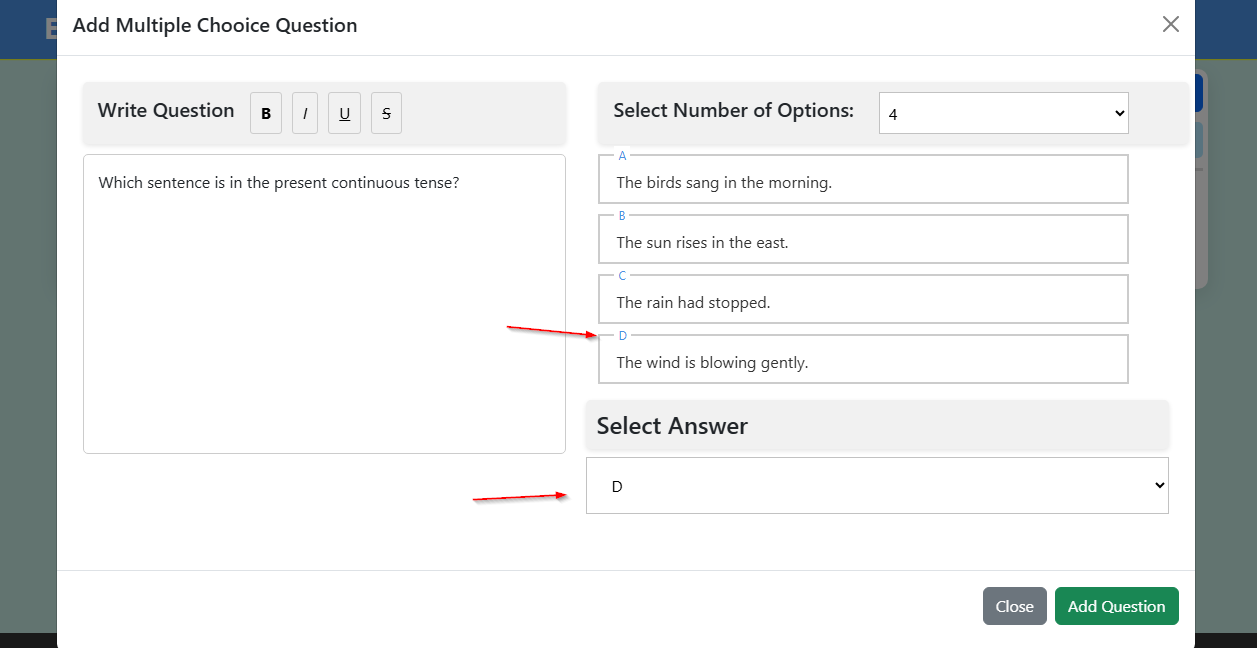
- In this MCQ panel, add question, options and select the correct answer option for the entered question.
- CLick on "Add Question" button.
- The question will be added to the question paper.
- The question will be displayed and you can also find "Edit" and "Remove" links on the added question.
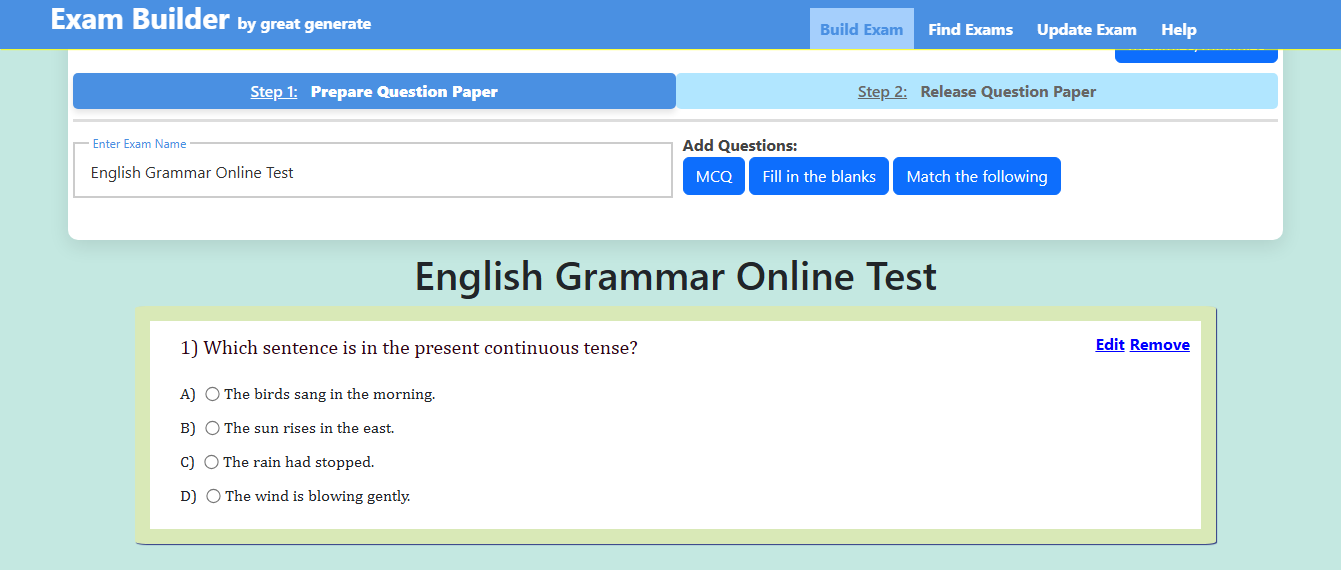
Fill in the blanks

- Click on Fill in the blanks button.
- You can see Fill in the blanks Panel.
- By default, it will show an example question with instruction. You can clear it and add the question.
- After adding the question, just select the words which should be blank to fill the answer.
- Note: the selected word is selected under-line word is the answer for that blank.
- Click on Add Question button to add this to the exam paper.
